Many Android phones come with preinstalled apps (bloatware) that slow down your device and take up storage.

While some apps can be disabled through the settings menu, others cannot. This guide shows you how to remove or disable Android system apps without root using the powerful ADB (Android Debug Bridge) tool. Whether you are a beginner or a tech-savvy user, this guide has everything you need to safely clean your device.
Quick Start
- Download ADB
- Get the latest version of Minimal ADB and Fastboot:
Download here - Install it on your PC.
- Get the latest version of Minimal ADB and Fastboot:
- Enable Developer Options
- Go to Settings → About Phone → Software information.
- Tap Build number several times until you see Developer mode enabled.
- Enable USB Debugging
- Open Developer Options.
- Enable USB debugging.
- Connect your phone to the PC
- Plug in your phone with a USB cable.
- Allow the permission prompt on your phone.
- Verify the connection
- Open Minimal ADB and Fastboot on your PC.
- Run:
adb devices - If successful, your device should appear as
device.
- Uninstall an app
- Enter the interactive shell:
adb shell - Find the app package name:
pm list packages - Remove an app (example: Google Play Music):
pm uninstall -k --user 0 com.google.android.music - Success will display:
Success
- Enter the interactive shell:
Background
- What is ADB?
The Android Debug Bridge allows direct communication with your phone via command line. - What does
--user 0mean?
The app isn’t deleted from the system partition. It’s only removed for the current user (0). Factory resets will restore the apps. - Difference between commands:
pm uninstall -k --user 0 <package>→ removes the app for the current user.pm disable-user <package>→ disables the app but keeps it installed.pm clear <package>→ clears all cached data and settings.
- Reversibility
If an app is removed incorrectly, you can reinstall via the Play Store (if available) or perform a factory reset.
Example: Finding and Removing Facebook
Here’s a practical example showing how to find the package name for Facebook, uninstall it for the current user, and clear its cache.
Step 1: Connect and open ADB shell
adb devices
adb shellStep 2: Find the package name for Facebook
pm list packages | grep 'facebook'Example output:
package:com.facebook.katanaNow you know the exact package name: com.facebook.katana.
Step 3: Uninstall Facebook for the current user
pm uninstall -k --user 0 com.facebook.katanaIf successful, you will see:
SuccessStep 4: Clear the app’s cache
pm clear com.facebook.katanaThis removes any leftover data or cached files.
💡 Tip: Always double-check the package name before uninstalling. Removing a wrong system package may break your device.
Full Package List
For advanced users, here’s a long list of package names for Google, Samsung, and other preinstalled apps that can be safely removed.
Click to expand full list
# Upday News for Samsung - Zeropage
pm uninstall -k --user 0 de.axelspringer.yana.zeropage; pm clear de.axelspringer.yana.zeropage
# YouTube Music - Music Streaming & Videos
pm uninstall -k --user 0 com.google.android.apps.youtube.music; pm clear com.google.android.apps.youtube.music
# Spotify - Music, Podcasts
pm uninstall -k --user 0 com.spotify.music; pm clear com.spotify.music
# Microsoft Office: Word, Excel, PowerPoint
pm uninstall -k --user 0 com.microsoft.office.officehubrow; pm clear com.microsoft.office.officehubrow
# Samsung Music
pm uninstall -k --user 0 com.sec.android.app.music; pm clear com.sec.android.app.music
# Samsung Smart Watch / Galaxy Wearable
pm uninstall -k --user 0 com.samsung.android.app.watchmanager; pm clear com.samsung.android.app.watchmanager
# Samsung Members
pm uninstall -k --user 0 com.samsung.android.voc; pm clear com.samsung.android.voc
# Samsung Global Goals
pm uninstall -k --user 0 com.samsung.sree; pm clear com.samsung.sree
# Netflix
pm uninstall -k --user 0 com.netflix.mediaclient; pm clear com.netflix.mediaclient
# Facebook
pm uninstall -k --user 0 com.facebook.katana; pm clear com.facebook.katana
# Microsoft Outlook
pm uninstall -k --user 0 com.microsoft.office.outlook; pm clear com.microsoft.office.outlook
# Samsung Notes
pm uninstall -k --user 0 com.samsung.android.app.notes; pm clear com.samsung.android.app.notes
# Samsung Email
pm uninstall -k --user 0 com.samsung.android.email.provider; pm clear com.samsung.android.email.provider
# Samsung Health
pm uninstall -k --user 0 com.sec.android.app.shealth; pm clear com.sec.android.app.shealth
# Samsung Print Service Plugin
pm uninstall -k --user 0 com.sec.app.samsungprintservice; pm clear com.sec.app.samsungprintservice
# Samsung Internet Browser
pm uninstall -k --user 0 com.sec.android.app.sbrowser; pm clear com.sec.android.app.sbrowser
# ChatON Messaging App
pm uninstall -k --user 0 com.sec.chaton; pm clear com.sec.chaton
# Flipboard News
pm uninstall -k --user 0 flipboard.app; pm clear flipboard.app
# Hangouts
pm uninstall -k --user 0 com.google.android.talk; pm clear com.google.android.talk
# NAVIGON Select Telekom Edition
pm uninstall -k --user 0 com.navigon.navigator_select; pm clear com.navigon.navigator_select
# DER SPIEGEL - News
pm uninstall -k --user 0 de.spiegel.android.app.spon; pm clear de.spiegel.android.app.spon
# ANT Radio Service
pm uninstall -k --user 0 com.dsi.ant.service.socket; pm clear com.dsi.ant.service.socket
# Google Play Movies & TV
pm uninstall -k --user 0 com.google.android.videos; pm clear com.google.android.videos
# Google Play Books
pm uninstall -k --user 0 com.google.android.apps.books; pm clear com.google.android.apps.books
# Google Play Games
pm uninstall -k --user 0 com.google.android.play.games; pm clear com.google.android.play.games
# Google Currents
pm uninstall -k --user 0 com.google.android.apps.plus; pm clear com.google.android.apps.plus
# Google Duo
pm uninstall -k --user 0 com.google.android.apps.tachyon; pm clear com.google.android.apps.tachyon
# Google Gmail
pm uninstall -k --user 0 com.google.android.gm; pm clear com.google.android.gm
# Bixby Home / Samsung Assistant
pm uninstall -k --user 0 com.samsung.android.app.spage; pm clear com.samsung.android.app.spage
# Samsung Game Launcher
pm uninstall -k --user 0 com.samsung.android.game.gamehome; pm clear com.samsung.android.game.gamehome
# Samsung AR Zone / AR Emoji
pm uninstall -k --user 0 com.samsung.android.ardrawing; pm clear com.samsung.android.ardrawing
# Samsung SmartThings
pm uninstall -k --user 0 com.samsung.android.oneconnect; pm clear com.samsung.android.oneconnect
# Samsung TV
pm uninstall -k --user 0 com.samsung.android.app.ledtv; pm clear com.samsung.android.app.ledtv
# Samsung Shop
pm uninstall -k --user 0 com.samsung.android.app.samsungapps; pm clear com.samsung.android.app.samsungapps
# Samsung Smart Tutor
pm uninstall -k --user 0 com.samsung.android.smartsupport; pm clear com.samsung.android.smartsupportDisclaimer
⚠️ Removing system apps can cause issues if you remove critical packages. Always double-check the package names before uninstalling. Proceed at your own risk. Backup your phone if possible.
FAQ
Q: Can I reinstall uninstalled apps?
A: Yes, if the app is available in the Google Play Store. Otherwise, a factory reset will restore all preinstalled apps.
Q: Is it safe to remove system apps with ADB?
A: It’s generally safe if you only remove non-critical apps. Avoid uninstalling core system apps like calendar, phone, or system UI.
Q: What happens after a factory reset?
A: All removed apps will be restored because pm uninstall --user 0 only removes them for the current user, not from the system partition.