Getting locked out of your Windows 11 PC can be stressful, especially if it’s the only account. The recovery method depends on your account type:

- Microsoft accounts – passwords linked to your online Microsoft profile and can often be reset via the Microsoft website.
- Local accounts – passwords stored only on this PC. Recovery requires tools like the Windows Recovery Environment (WinRE).
Note: The methods described here work only if BitLocker is not installed or activated.
A dear friend recently asked me for help with a Windows 11 login issue, which led me to explore the topic thoroughly myself and ultimately document the process in this tech blog article for both my own reference and to help others.
We’ll start with some quick checks that often solve login issues before moving to step-by-step recovery for each account type.
Quick Checks Before Panic
Before jumping into recovery tools, make sure the issue isn’t something simple:
- Num Lock & Caps Lock – Check if they’re on. Passwords are case-sensitive and numbers matter.
- Keyboard Layout – Ensure Windows is using your usual layout (e.g., QWERTY vs QWERTZ). Look at the language icon on the login screen.
- Input Language – If you use multiple languages, confirm the correct one is active. Symbols like
@or"may move depending on the layout. - Recent Password Changes – If you recently changed the password on another device, try the old one first.
- External Keyboard – If using one, make sure it’s working properly. Batteries or USB connection issues can block input.
Often, one of these checks resolves the login problem without needing any recovery steps.
Identifying Your Account Type
Before attempting any recovery, it’s important to know whether your Windows 11 account is local or linked to a Microsoft account:
- Microsoft Account – usually shows your email address on the login screen (e.g.,
example@outlook.com). You may have online sync features like OneDrive, Microsoft Store purchases, or Teams integration. - Local Account – shows a simple username without an email. No online sync; settings and files stay on this PC only.
Note: Knowing the account type determines the recovery steps – online reset for Microsoft accounts, WinRE or recovery tools for local accounts.
Reset from the Windows Lock Screen
If the device is online, you can also reset a Microsoft account password directly on the Windows 11 lock screen:
- Select “I forgot my password” under the password box.
- Choose a verification method (Authenticator app, SMS, or email code).
- Enter the verification code received.
- Set your new Microsoft account password.
- Sign in normally once the reset completes.
This is often the fastest option since you don’t need another device — Windows handles the reset and syncs your account automatically.
Works only if the device has an active internet connection.
Recovering a Microsoft Account
If your Windows 11 account is linked to a Microsoft account, password recovery is usually the easiest method:
- Go to the Microsoft Password Reset Page – visit https://account.live.com/password/reset and select “I forgot my password.”
- Verify your identity – Microsoft may ask for a secondary email, phone number, or authentication app. Enter the verification code sent to your device or email.
- Set a new password – choose a strong, unique password. Avoid simple variations of old passwords.
- Sign back into Windows 11 – use your new Microsoft password. Windows may take a few moments to sync the change, especially if the device was offline.
Notes & Tips
- Microsoft no longer relies on security questions for most accounts; recovery typically requires email, phone, or authenticator app.
- An internet connection is required to log in after resetting the password.
- If two-factor authentication (2FA) is enabled, your secondary verification method is needed.
- Once logged in, consider setting a PIN for faster and safer future logins.
Recovering a Local Account
If your Windows 11 account is a local account (not linked to Microsoft), you can regain access using the Windows Recovery Environment (WinRE). No internet is required, but this only works if BitLocker is not installed or activated.
How to Access WinRE
You have two main options:
- Built-in Recovery
- Press Shift + Restart at the login screen, or
- Perform three hard shutdowns during boot (power off while Windows starts) – triggers WinRE automatically.
- Windows Installation USB
- Create a bootable Windows 11 USB using the Microsoft Media Creation Tool.
- You need to download the
MediaCreationTool.exefrom Microsoft - Start the Media Creation Tool
- Accept the license terms
- Select the language for your installation
- Insert a USB stick with at least 8 GB capacity
- Choose that USB stick as the target device
- Wait until Windows 11 is downloaded
- Allow the wizard to write the installation files to the USB stick
- Boot from the USB → select Repair your computer → Troubleshoot → Command Prompt.
Manufacturer Shortcut Keys for Boot/Recovery
| Manufacturer | Key to Boot Recovery / Boot Menu | Notes |
|---|---|---|
| Dell | F12 | Opens boot menu; select recovery or USB |
| HP | F11 | Directly opens recovery environment |
| Lenovo | F11 / F12 | Depends on model; may show Novo menu |
| Asus | F9 | Usually opens recovery environment |
| Acer | F12 | Boot menu, then choose recovery or USB |
| Others | Check manual | Keys vary by model and BIOS/UEFI settings |
Reset Your Local Account Password
Once in the Command Prompt:
- Find your Windows drive letter – it may not be
C:in recovery mode. Usedirto locate the folder containingWindows\System32. - Enable the built-in Administrator (optional, helpful if locked out completely):
net user Administrator /active:yes- Identify your account name – in the Command Prompt, run:
net user- This lists all local accounts on the system. Find the name of the account you want to reset.
- Reset your account password:
net user YourUserName NewPassword- Replace
YourUserNameandNewPasswordwith your account name and a new secure password. - Check Administrator privileges (usually automatic):
net localgroup administrators YourUserName /add- Restart and log in – use your new password to access your account.
- Optional: disable built-in Administrator after recovery:
net user Administrator /active:noNotes & Tips
- Works only for local accounts without BitLocker.
- Keep your new password in a secure place.
- Once logged in, consider creating a PIN or password reset disk for future access.
- If the built-in recovery method doesn’t work, the USB option is reliable even if Windows won’t boot.
Setting a PIN or Windows Hello
After regaining access to your account, setting up a PIN or Windows Hello provides a faster and safer way to log in, and helps prevent future lockouts.
- Open Settings → Accounts → Sign-in options.
- Choose Windows Hello PIN → click Add.
- Verify your account password.
- Enter a new PIN (numbers only, or letters/symbols if allowed) and confirm.
- Optional: set up Windows Hello Face or Fingerprint if your device supports it.
Why this helps future security and access:
- Device-specific: The PIN works only on this PC, so even if someone knows it, it cannot be used elsewhere.
- Faster access: Reduces the chance of repeated lockouts from mistyped long passwords.
- Offline verification: PIN is checked locally, not sent online, which reduces exposure to remote attacks.
- Backup recovery: Pairing a PIN with a secure password or Microsoft account ensures you have multiple ways to regain access.
Tip: Use a PIN you can remember easily but that’s hard to guess. Combine letters and numbers if possible. Treat it as part of an overall strategy: strong password + PIN + recovery options = minimal risk of future lockouts.
Closing Note
Regaining access to Windows 11 doesn’t have to be stressful. By understanding your account type, performing quick checks, and setting up proper recovery options like a strong password, PIN, or Windows Hello, you can stay secure and avoid future lockouts.
Take a few minutes now to prepare your PC – it will save you time, frustration, and ensure smooth access whenever you need it.