To fix Windows Update issues, use the following commands in an elevated Command Prompt to repair the system image and reset components:
net stop wuauserv
net stop bits
net stop cryptsvc
net stop msiserver
ren C:\Windows\SoftwareDistribution SoftwareDistribution.old
ren C:\Windows\System32\catroot2 catroot2.old
net start wuauserv
net start bits
net start cryptsvc
net start msiserverThen repair the image and verify files refers to repairing the Windows component store (the OS system image) using DISM before the upgrade is attempted.
DISM /Online /Cleanup-Image /RestoreHealth
sfc /scannowRestart your computer after running these commands and retry the update.
This fixes basic servicing issues but does not unlock upgrades on unsupported hardware.
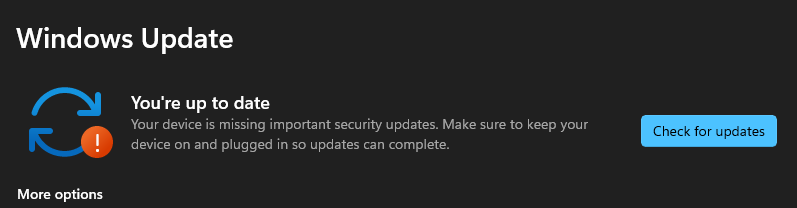
Why Upgraded Systems Fail
Systems that were migrated from Windows 10 to early Windows 11 21H2 often retain mixed Windows 10/11 servicing components. When support ends or a required baseline is missing, Windows blocks updates even though Windows 11 is already installed.
Downloading the ISO
- Temporarily disable tools like Adguard, Pi-hole, browser filters, and DNS blockers before downloading the ISO. These can modify or break the download.
- Download a clean Windows 11 ISO from Microsoft and save it locally.
- Mount the ISO via PowerShell if double-click fails:
PowerShell Mount-DiskImage -ImagePath "C:\ISO\Windows11.iso"- A new drive containing
setup.exewill appear.
Bypassing Hardware Requirements Before Running Setup
On systems with unsupported CPUs, missing TPM, or disabled Secure Boot, enable the official bypass before running the setup:
reg add "HKLM\SYSTEM\Setup\MoSetup" /v AllowUpgradesWithUnsupportedTPMOrCPU /t REG_DWORD /d 1 /fThis allows the upgrade to proceed without triggering hardware-requirement blocks.
Running the Upgrade and Keeping Your Data
After setting the registry key, run setup.exe directly from the mounted ISO.
Choose the option to keep personal files and apps.
The in-place upgrade rebuilds the servicing stack, restores functional updates, and fixes the unsupported-hardware block without wiping the system.