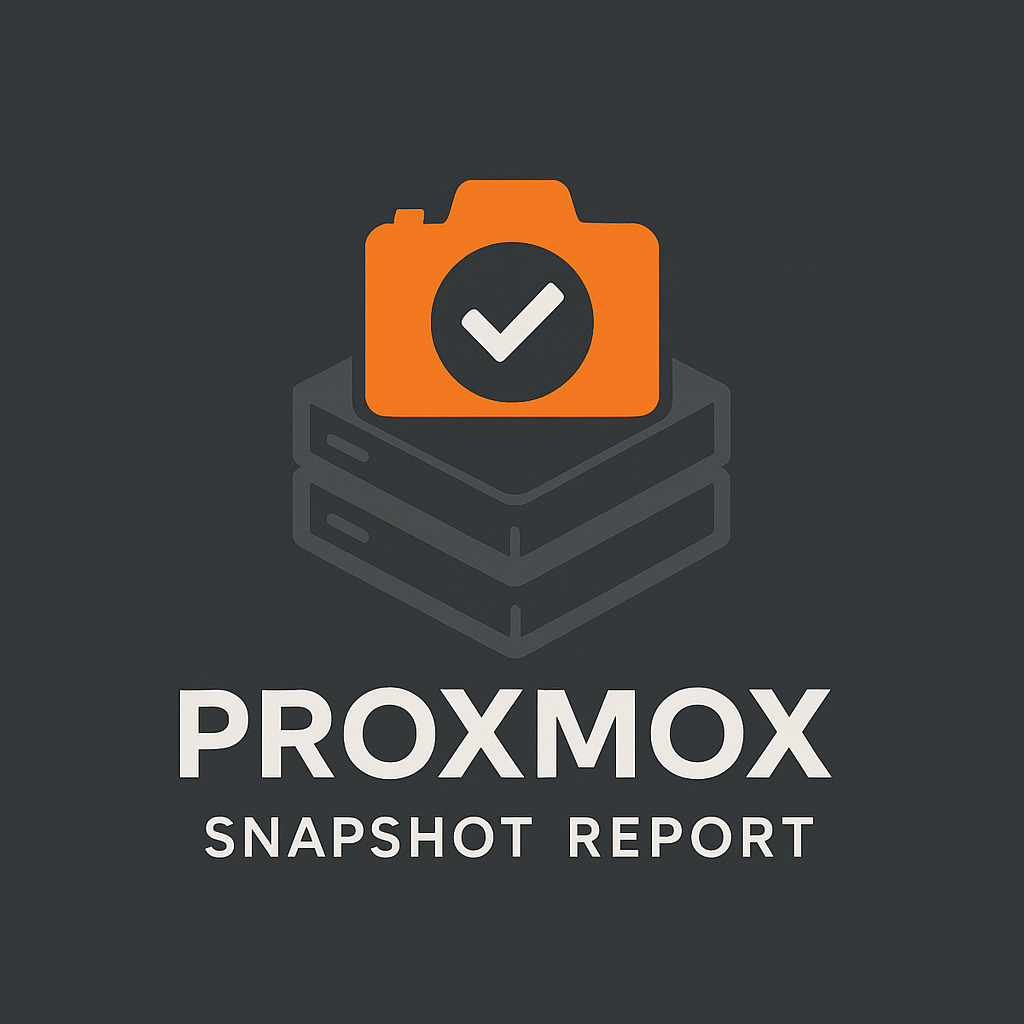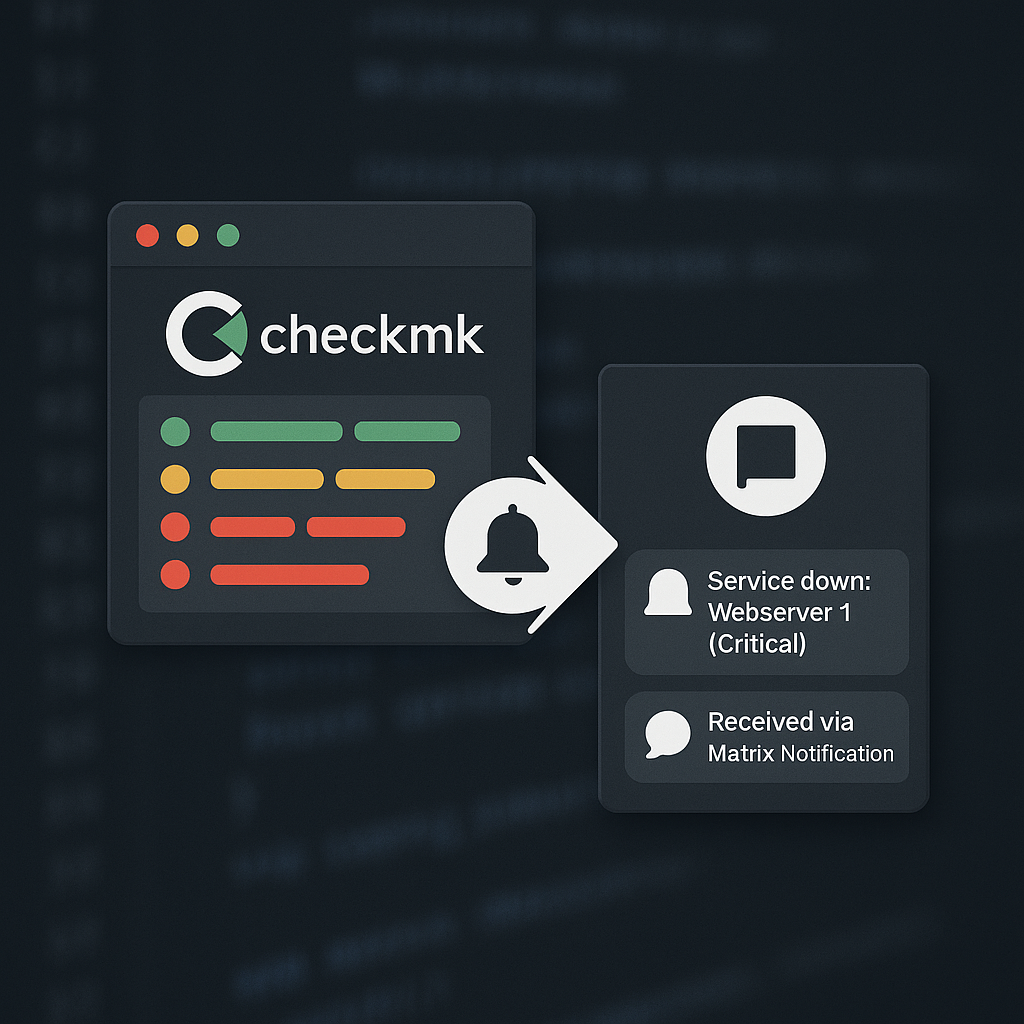You have a weather station? Become part of the wetter.com weather network, a large community of weather stations in Germany, Europe and the world.
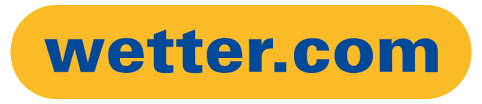
When it comes to integrating weather data into smart home systems, most users rely on services like OpenWeather, Met.no, or Dark Sky. While those platforms are widely supported, they often fall short when it comes to local accuracy, forecast granularity, or regional relevance — especially in Germany.
That’s exactly where the wetter.com Network Script comes in:
It connects directly to the API of wetter.com, giving you access to structured, precise weather data that’s perfect for smart automations — without routing through third-party cloud services.
Why Use Wetter.com?
wetter.com is one of Germany’s most trusted weather services, offering:
- Hyperlocal forecasts down to specific city districts
- High update frequency (typically hourly)
- German-language descriptions and weather conditions
- Radar and precipitation models tailored for Central Europe
Most importantly: it’s often more reliable for German users than global APIs like OpenWeather.
Example
Below you will find my weather station with the wetter.com network id 19782 at the location Lörzweiler.
https://netzwerk.wetter.com/wetterstation/19782/
Introduction and create account
The essential information on the service is described by wetter.com on the following website:
http://netzwerk.wetter.com/einfuehrung/
Node-RED Integration
Nodes
To send the data to wetter.com, it makes sense to define global variables, e.g. gv_mqtt_home_outdoor_weather_temperature for the current temperature in other flows.
In the actual wetter.com flow, these global variables are then used to compose and transmit the http string described in the API.

Inject-Node
- Start the flow with an Inject Node run not more than 5 Minutes
Moment-Node
It is of course also possible to define the correct format for the time using a custom function. The following node is helpful and much easier to use.
- Install node-red-contrib-moment (https://flows.nodered.org/node/node-red-contrib-moment)
- Set the Timezone and Output Format as followed:
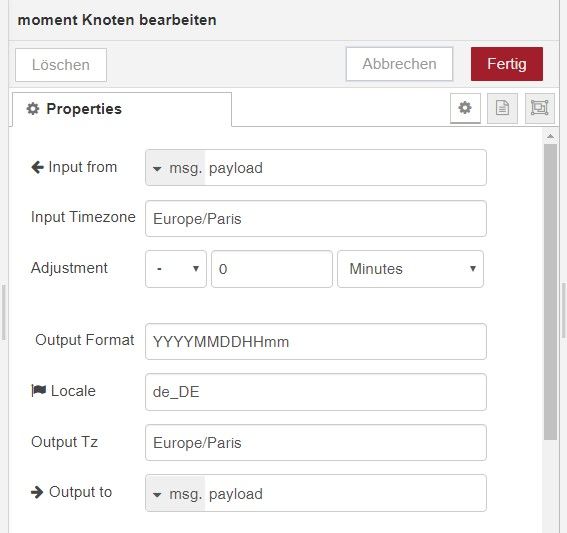
Function-Node
The real magic occurs in the function node. Here the payload is generated according to the API description, which is transmitted to wetter.com in the next step. You have to change your personal ID and Password in the variables inside the code.
msg.id = "12345";
msg.pwd = "123456789";
msg.sid = "API50";
msg.time = msg.payload;
msg.temperature = Math.round((global.get("gv_mqtt_home_outdoor_weather_temperature")) * 10) / 10;
msg.humidity = Math.round(global.get("gv_mqtt_home_outdoor_weather_humidity"));
msg.dewpoint = Math.round((global.get("gv_mqtt_home_outdoor_weather_dewpoint")) * 10) / 10;
msg.pressure = Math.round((global.get("gv_mqtt_home_outdoor_weather_pressure")) * 10) / 10;
msg.payload = "?id="+msg.id+"&pwd="+msg.pwd+"&sid="+msg.sid+"&test=false&dtutc="+msg.time+"&te="+msg.temperature+"&hu="+msg.humidity+"&pr="+msg.pressure+"&ws=0&pa=0&wd=0";
return msg;http request Node
The http request node establishes the connection to the wetter.com API and transmits the previously created payload. The method used here is PUT, the URL is http://interface.wetterarchiv.de/weather/{{{payload}}} and the return value should be a UTF-8 string.
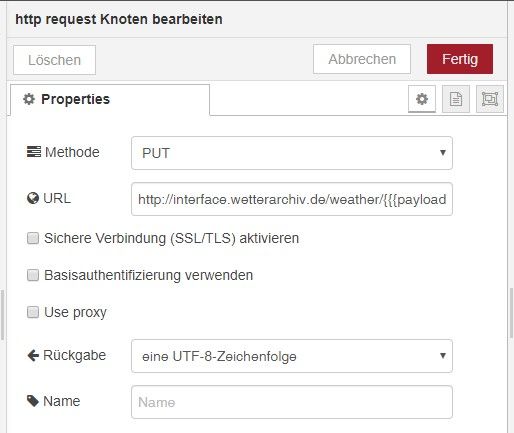
If everything was done correctly, the node reports back the status SUCCESS. However, the charts on the wetter.com website are displayed with a time delay (> 30 minutes) – a little patience is required here.

Troubleshooting
wetter.com only saves weather reports if you send at least five data. If you can only provide 4 data like me, send NULL values in the string anyway.